Automatically Name Drawings in Togal.AI
Togal.AI
|
AI estimating software, Togal.AI, makes it easy to automatically name multiple drawings in seconds. Read further to learn more:
Upload the Drawings
Select Documents to be Named
- Selecting individual documents
- Selecting all documents
Select Areas for naming and numbering
Upload the Drawings
After creating a project, upload the drawings as shown below.
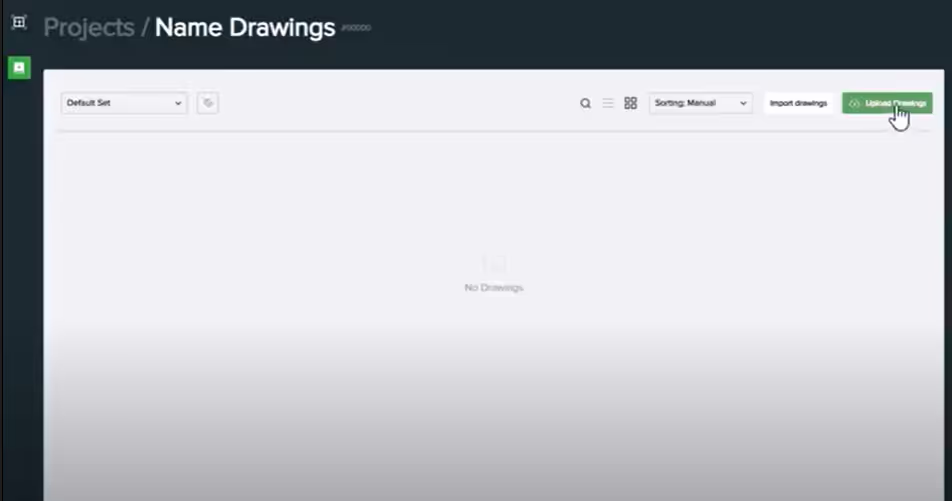
Choose the files to upload.
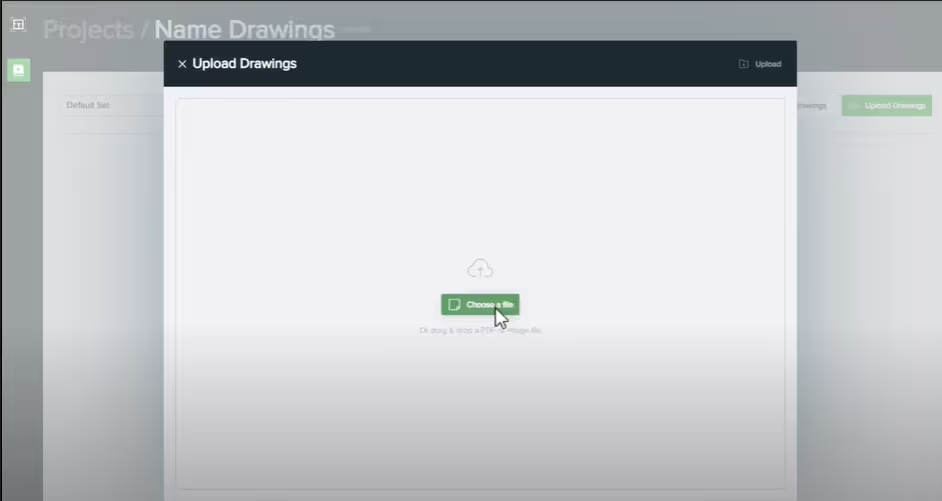
Import a combined file with multiple drawings inside it.
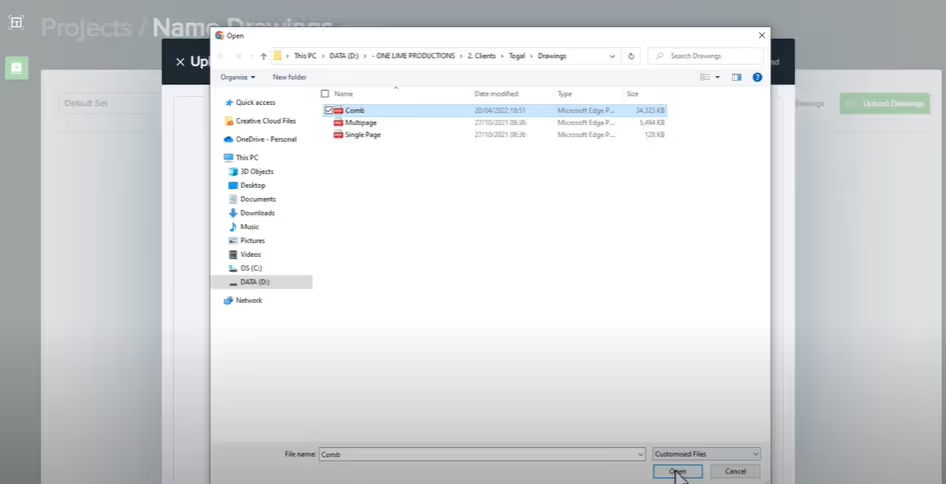
By clicking on the file, notice how multiple documents are displayed without proper naming. Here’s how to automatically name all drawings.


Select the Documents to be Named
Click the upload button and the documents will appear within 30 seconds.
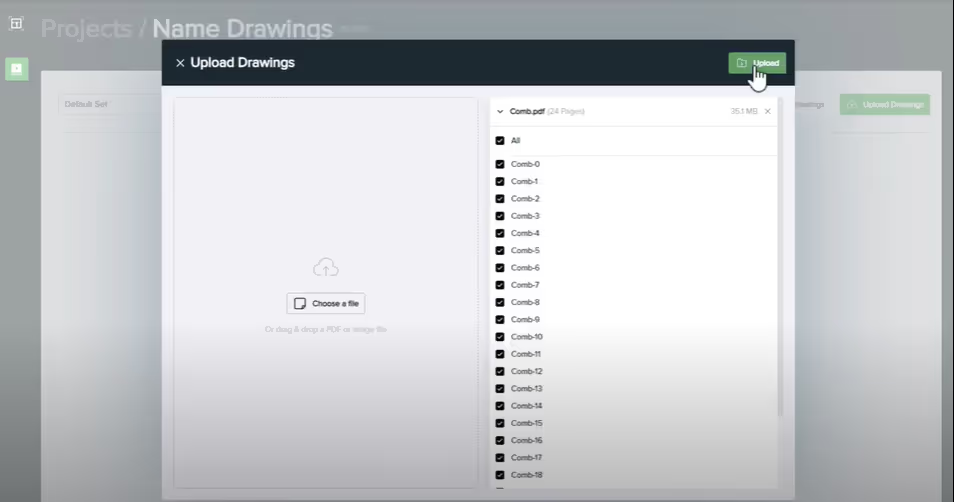
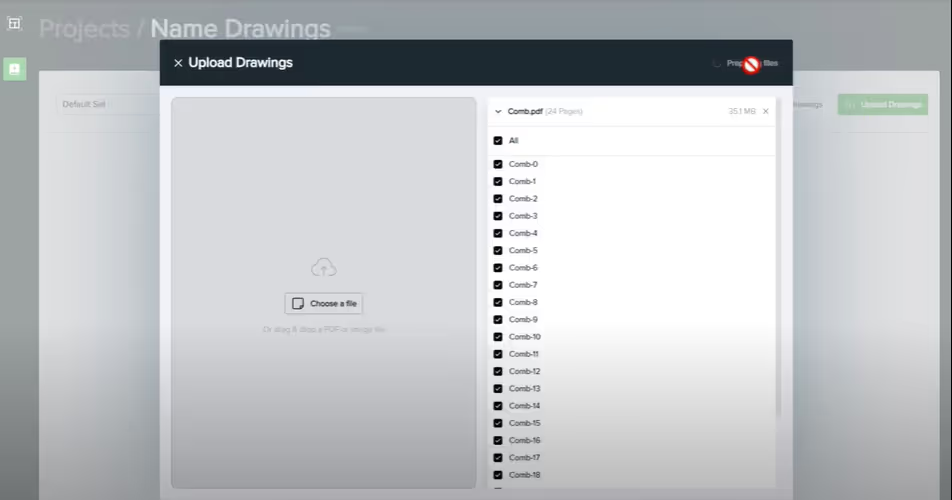
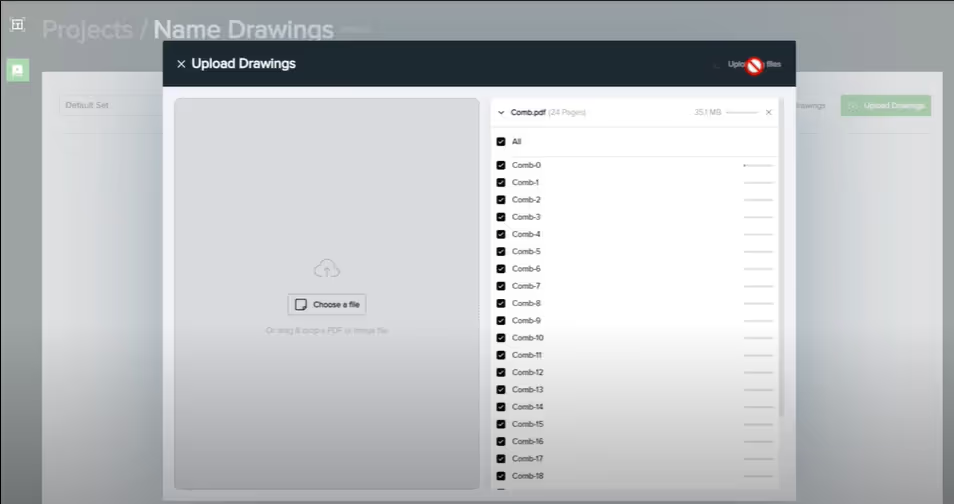
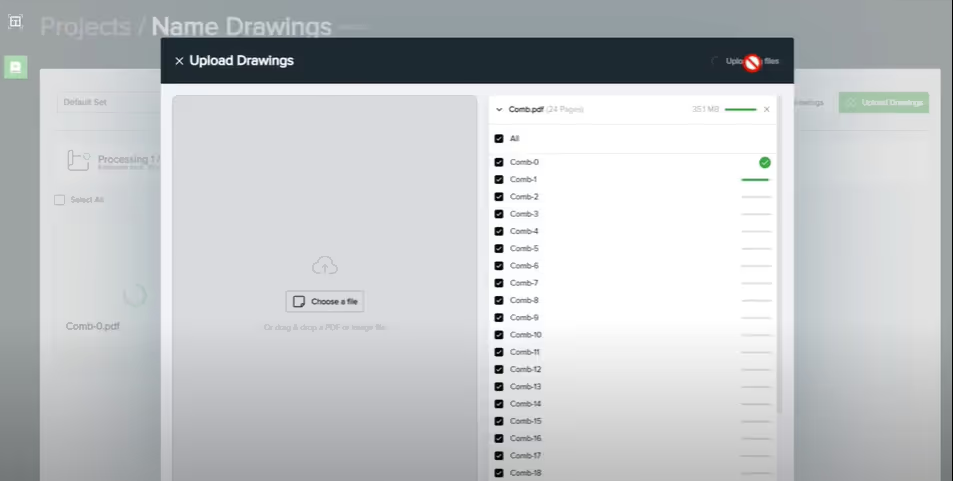
Select the individual documents that need to be named or click the “Select All” option to choose all documents.
Select an Individual Document
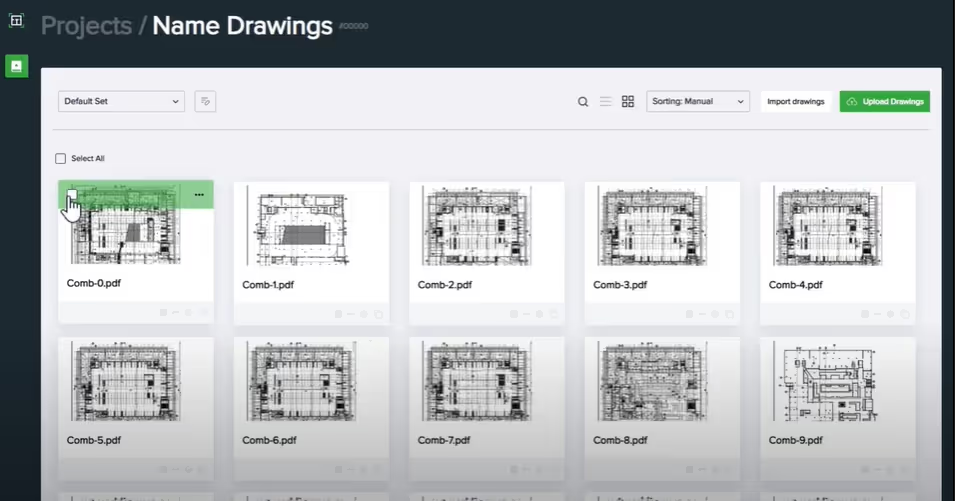
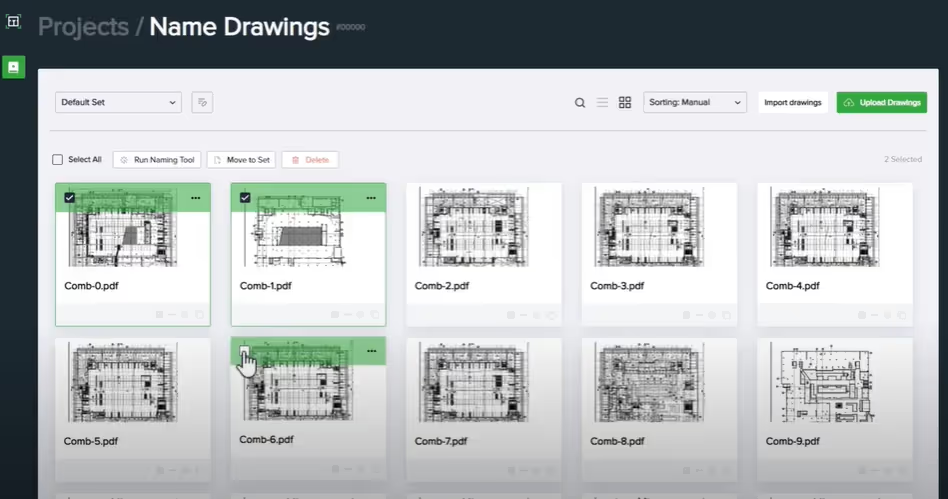
Select All Documents
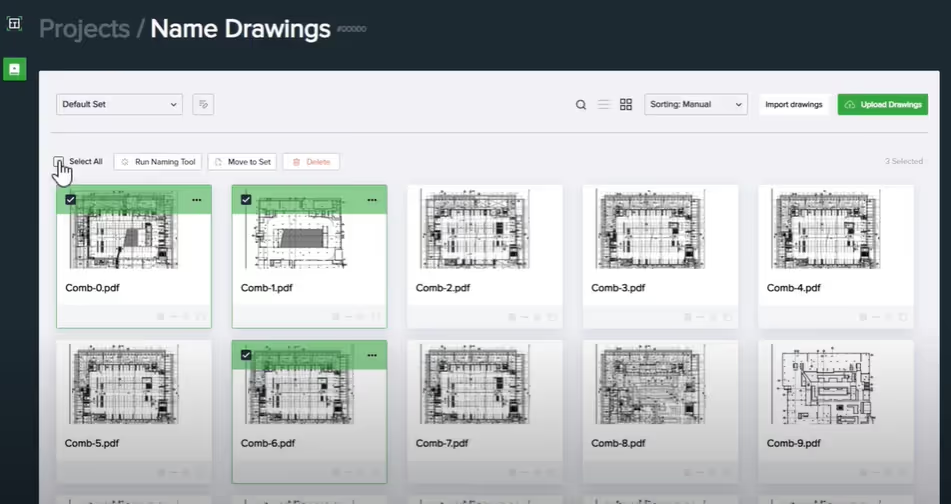
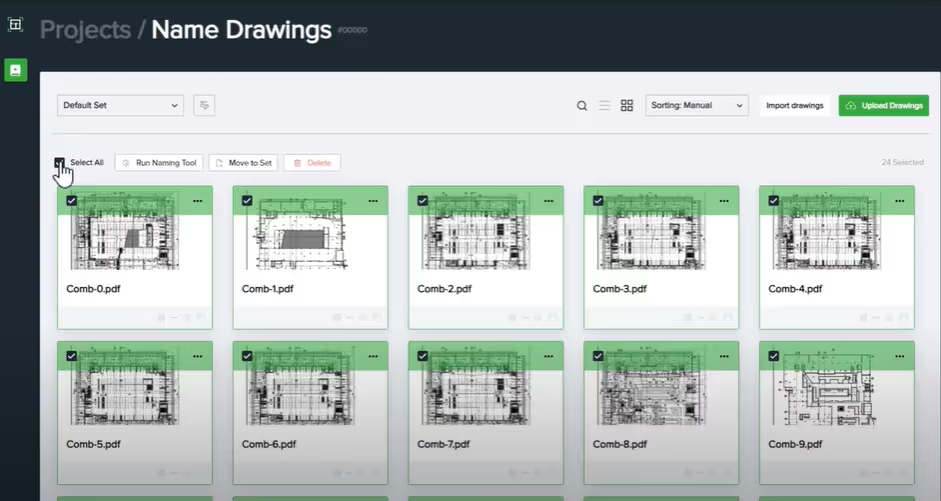
Press the naming tool button.
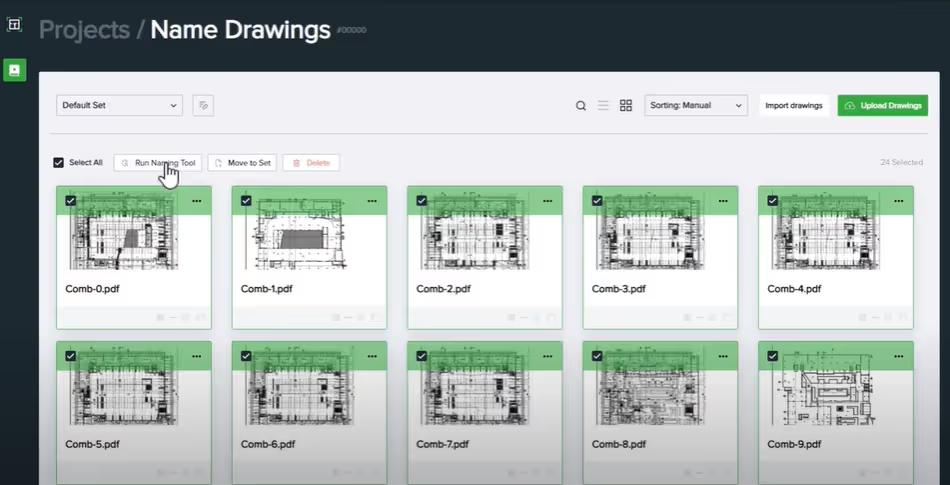
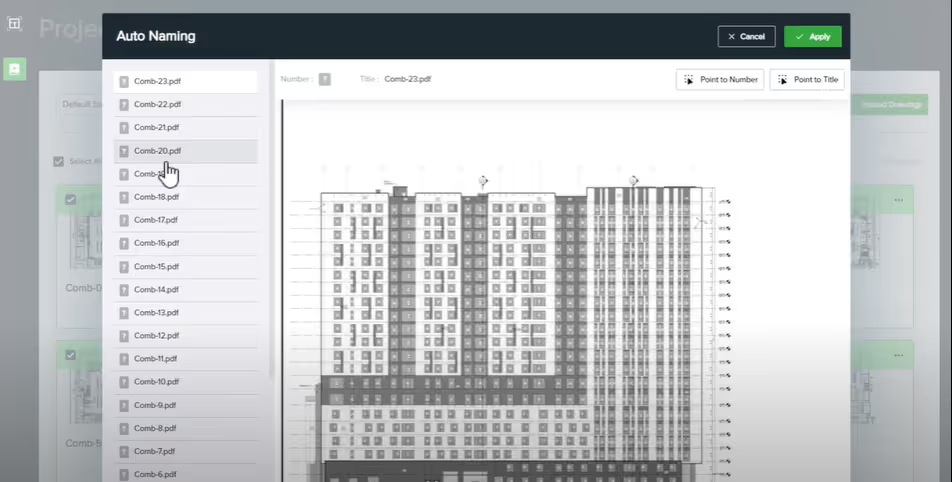
All documents uploaded to the set can be found on the left side.
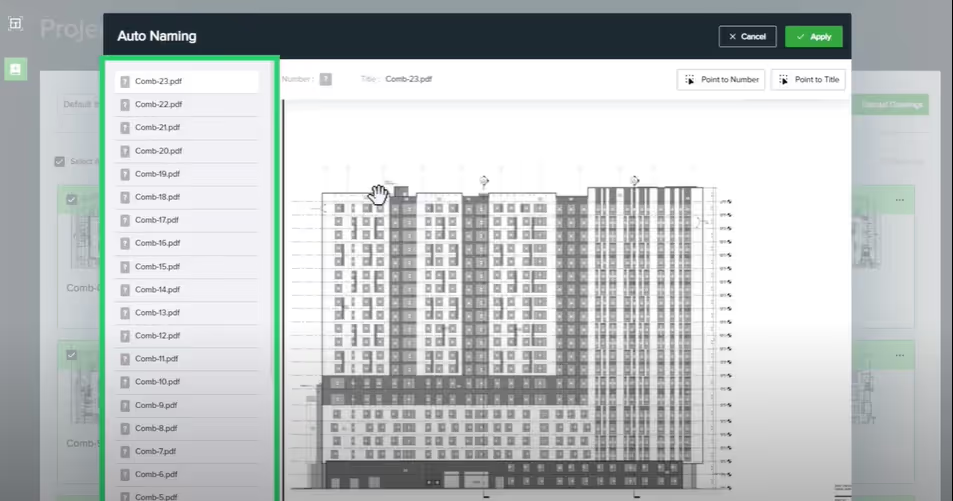
Select Areas for Naming and Numbering
First, select the area where the name of the drawing is shown.
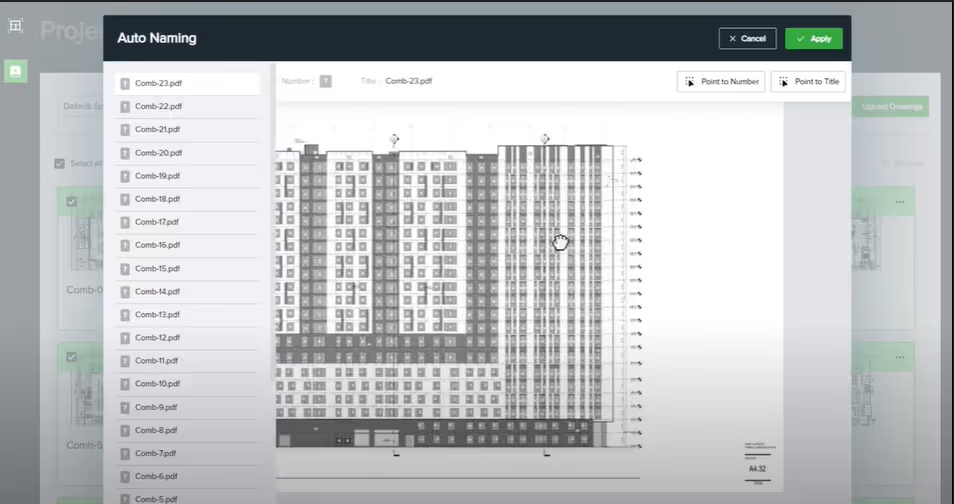
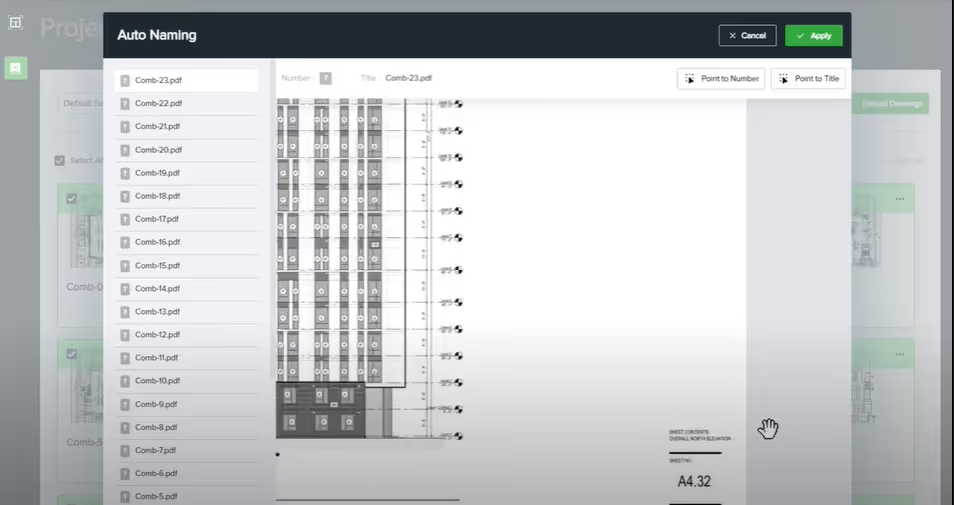
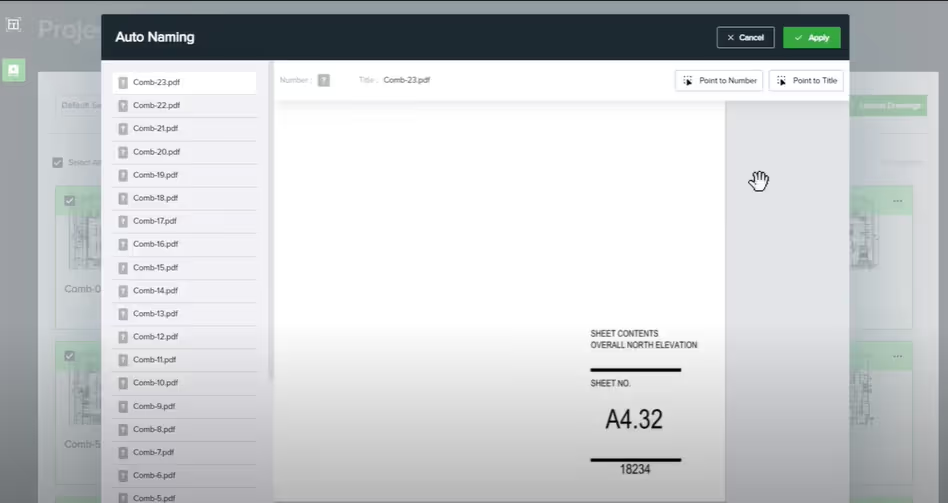

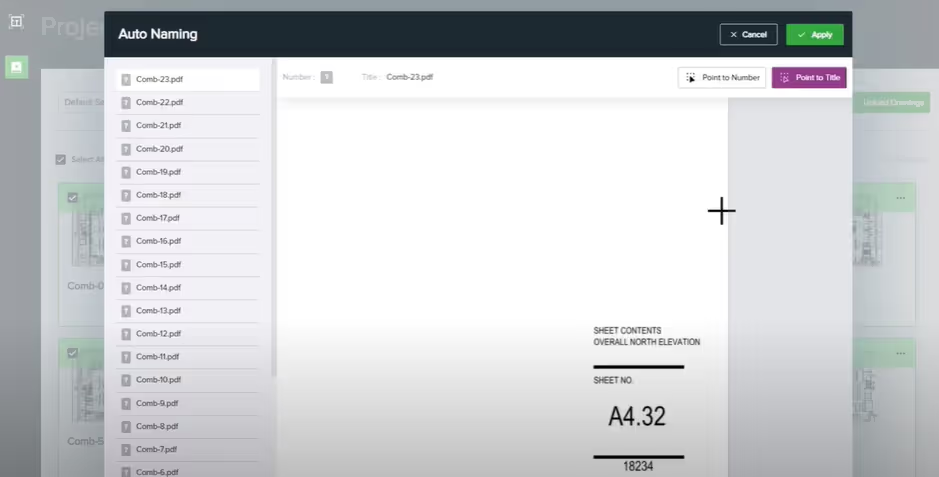
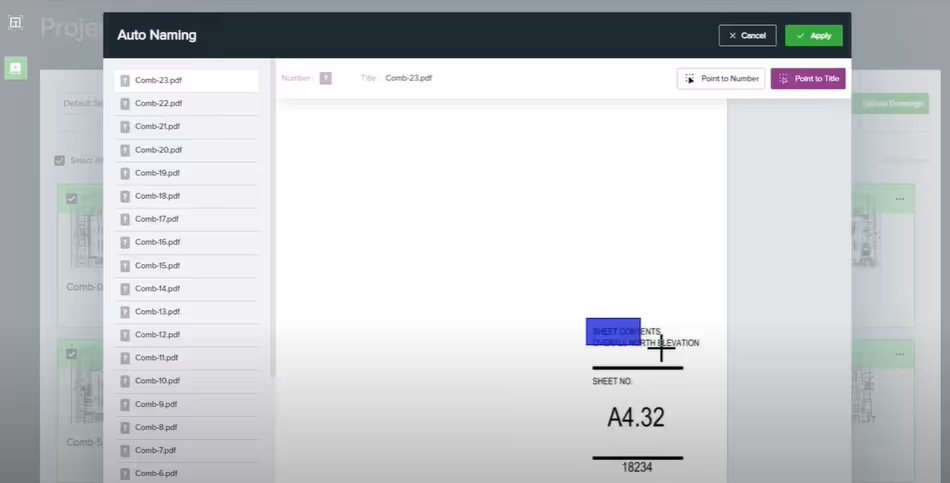

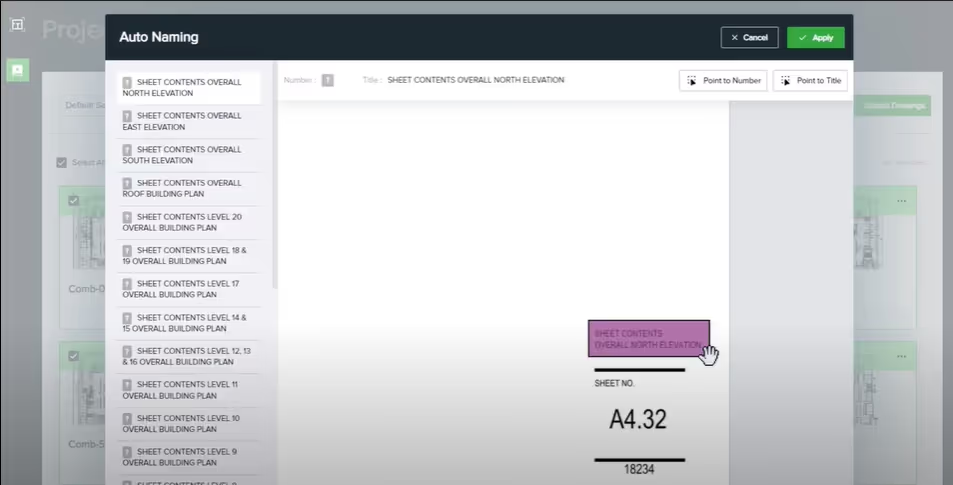
Then, select the area of the drawing where the sheet number is shown.
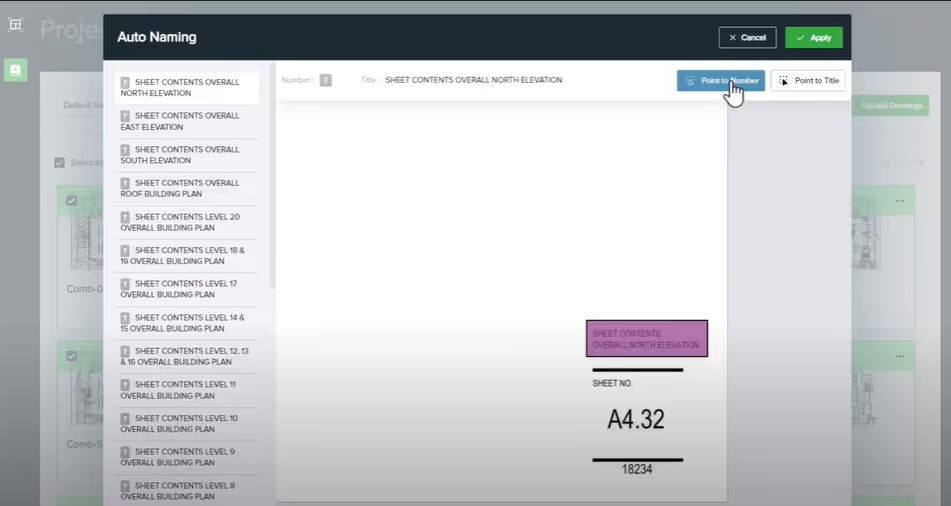

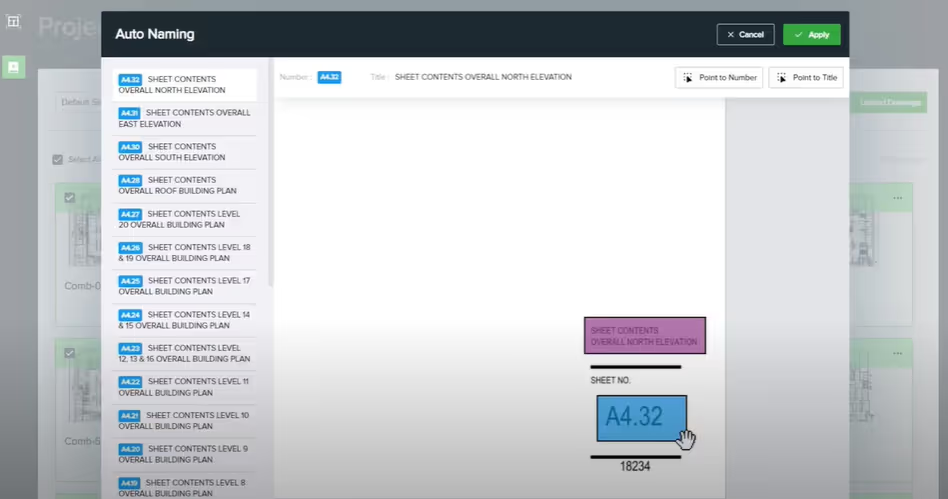
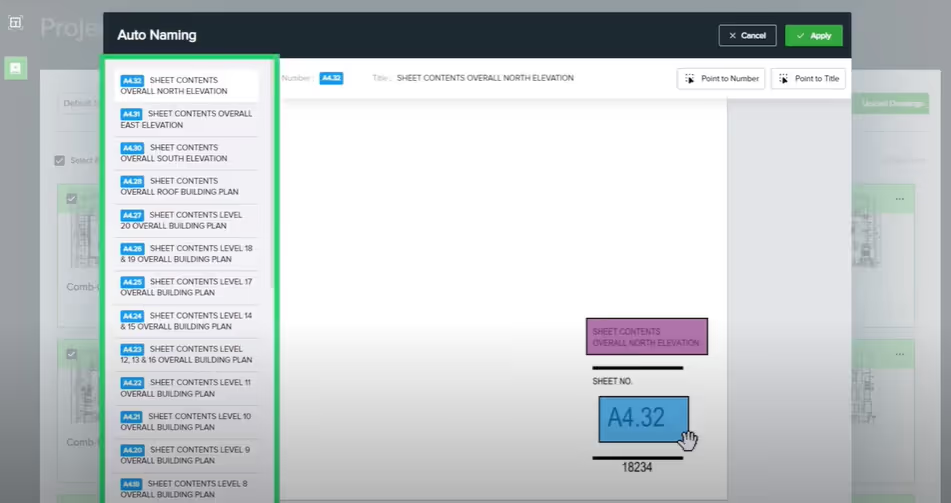
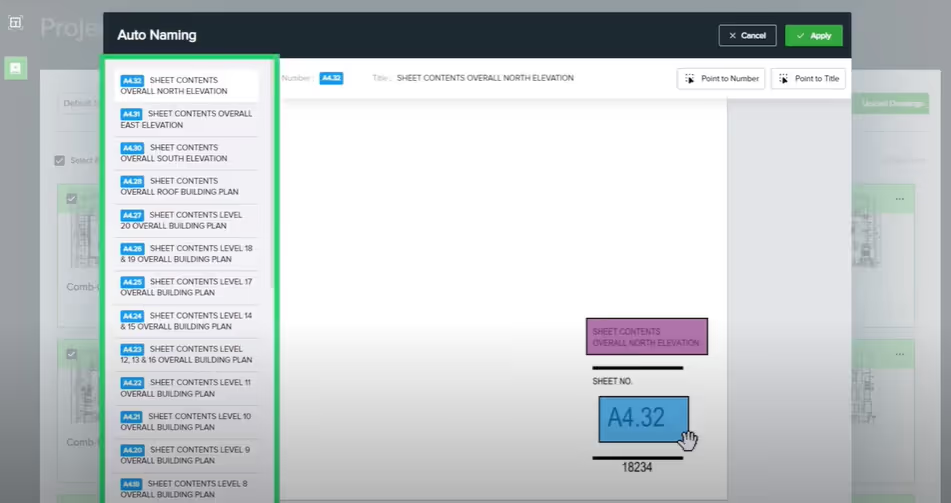
Once done, click apply.
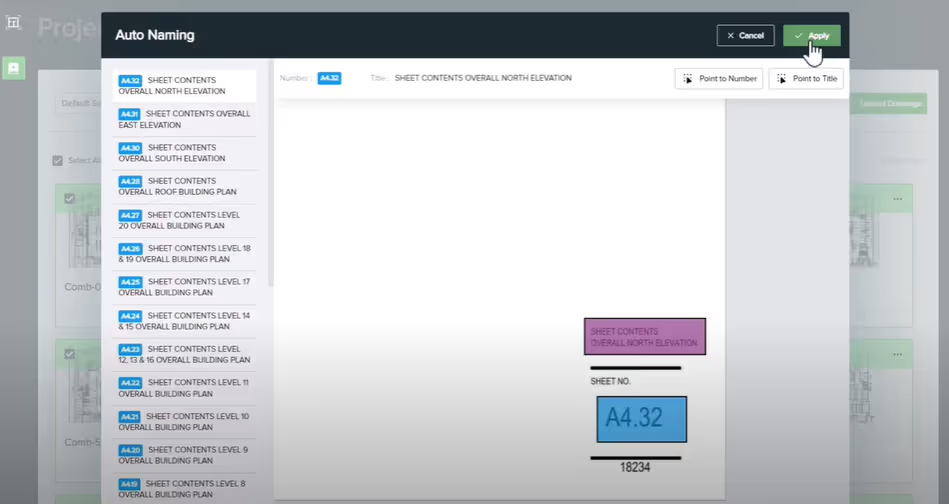
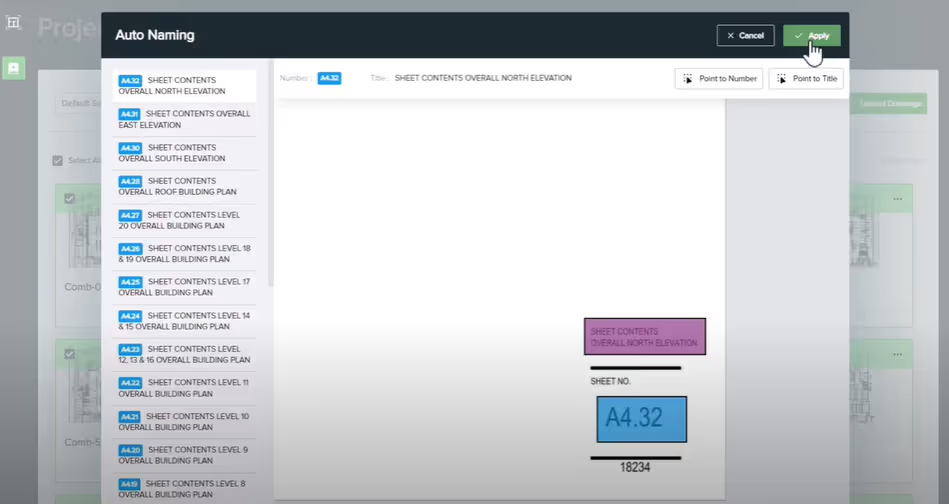
The results will populate.
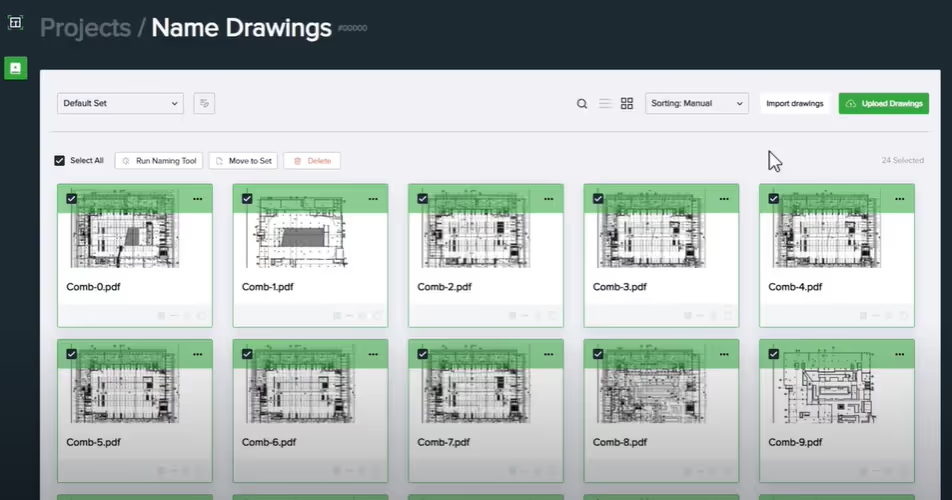
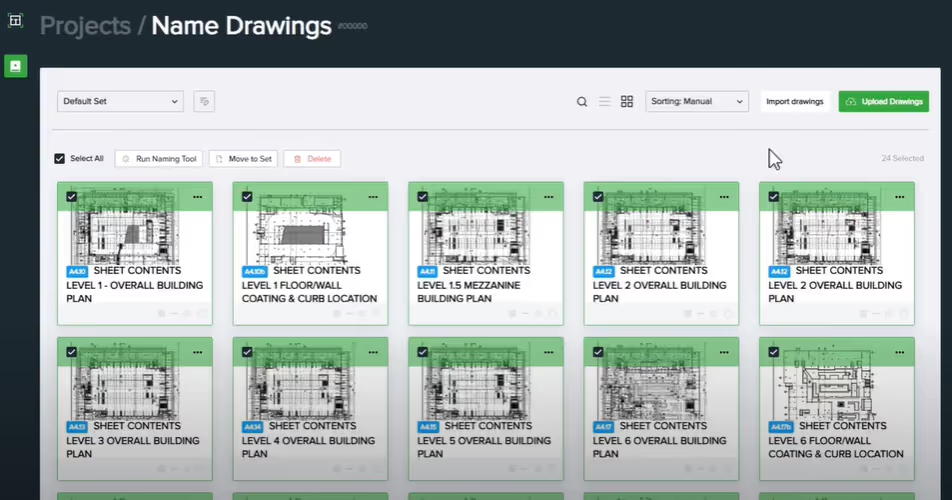
We hope this tutorial easily explained how to automatically name multiple drawings in seconds with Togal.AI. To learn more about how Togal.AI can integrate with your workflow, request a demo.
Learn How to Use Other Togal.AI Features with These Tutorials
- Create New Projects and Upload Drawings to Togal.AI
- Creating Classifications with Togal.AI
- How To Compare Drawings in Togal.AI
- How to Classify Walls In Togal.AI
- How To Import Drawings From Procore
- Exporting Quantities and Takeoffs From Togal.AI
- Improve the Precon Workflow Using the Editing Tools in Togal.AI
- Auto-Classify Areas Using the Automatic Classification Feature Within Togal.AI
- Set Project Quantities Using the Quantities Panel in Togal.AI
- How To Create Classification Groups With Togal.AI
- Set the Project Scale in Togal.AI
- With Togal, Classify Different Items of Your Project
- How to Create Areas, Lines, and Counts
Book a demo of Togal today.
