Exporting Quantities and Takeoffs from Togal.AI
Togal.AI
|
With AI estimating software, Togal.AI, you can export the quantities and classifications to Excel and to PDF.
Table of Contents
Exporting Takeoffs
View Project Information
View Other Drawings
Filter Specific Classifications
Filters
Filtering with the Search Bar
Export Specific Project Information
Exporting Takeoffs from Togal.AI
From a drawing, select the “export” button on the top right corner of the screen.
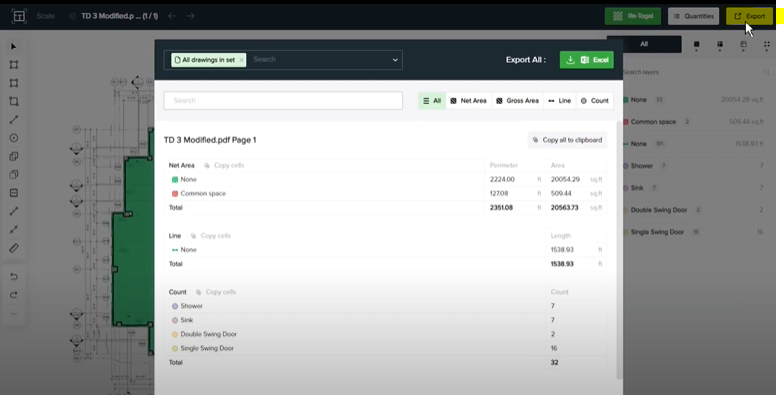
View Project Information
In the pop-up box, view the takeoff classifications and quantities of this drawing.
- Takeoff Classifications

- Quantities
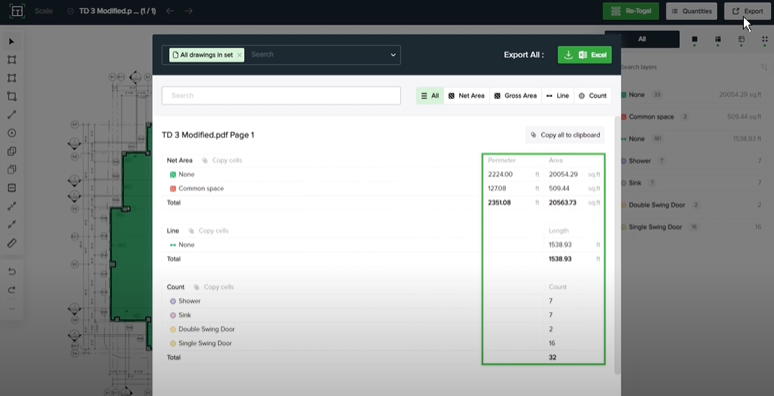
View Other Drawings
View other drawings by selecting the search bar seen below:.
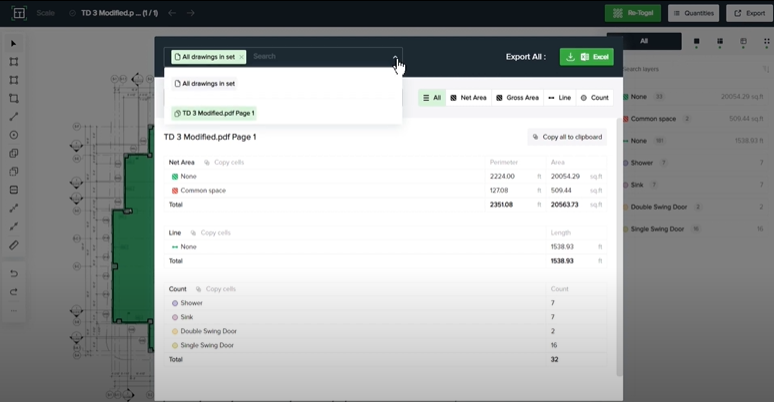
Currently, takeoffs have only been conducted on the selected drawing.
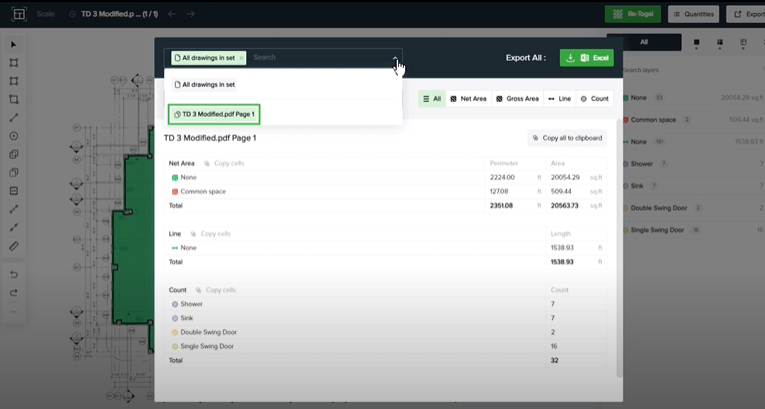
Filter Specific Classifications
Filters
Use filters to export the quantities of specific classifications. Selecting “All” displays all classifications and their quantities to be exported.

Filtering with the Search Bar
To use the search bar for filtering, type the item to highlight such as “sinks” shown below:
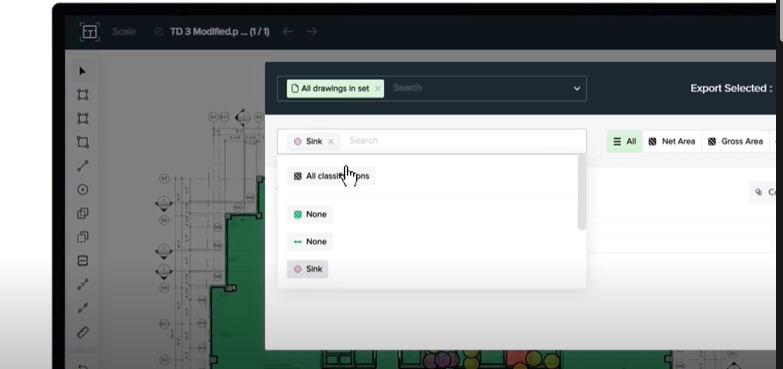
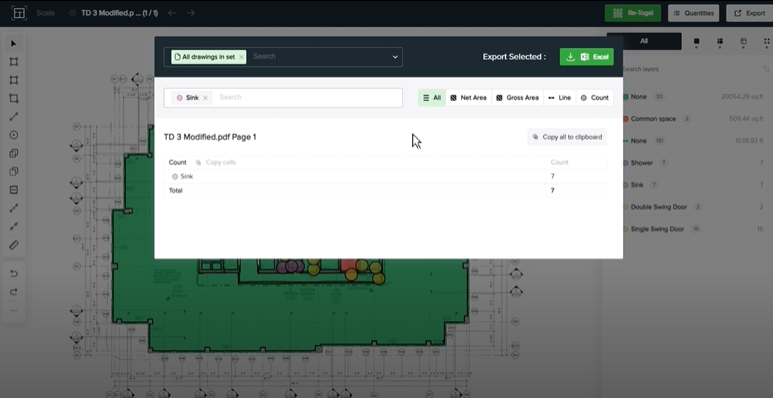
Search and select multiple classifications in the search bar. Shown in the example below are sinks and showers:
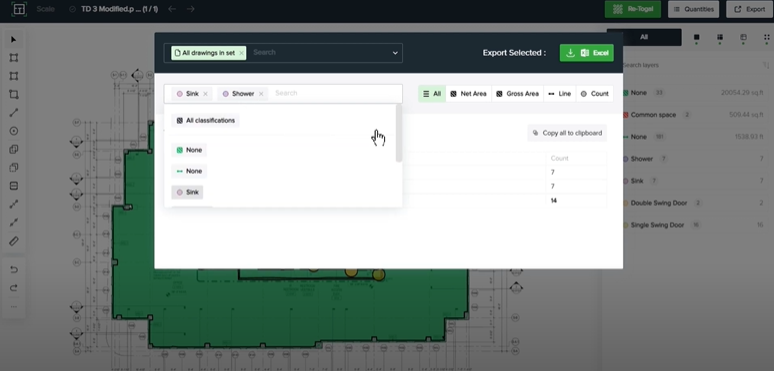
Selected classifications will display as shown below:.
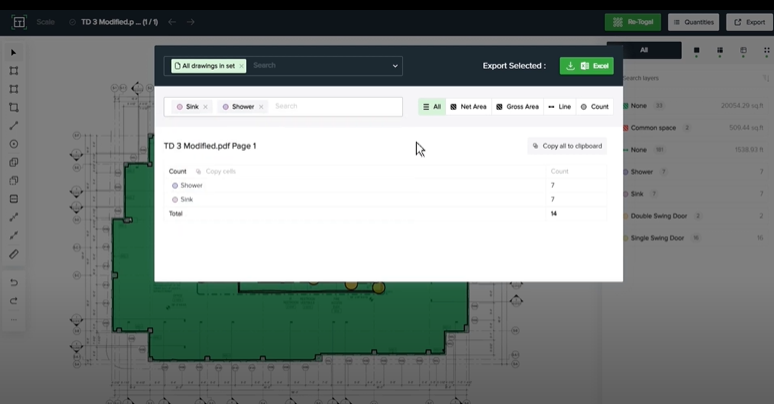
The window will display all the relevant information of the takeoffs.
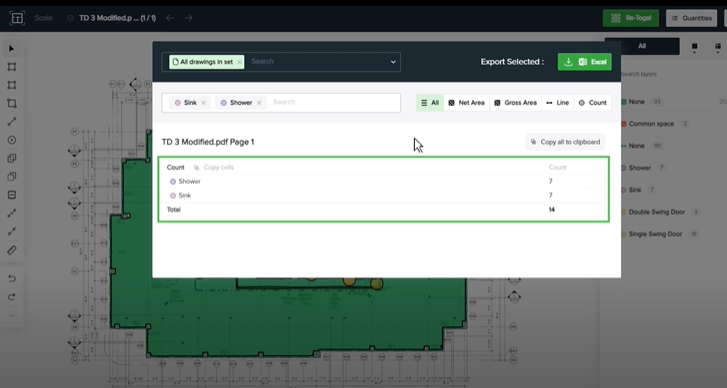
Export Specific Project Information
Highlighting and copying the whole cell will transfer all the information within it.
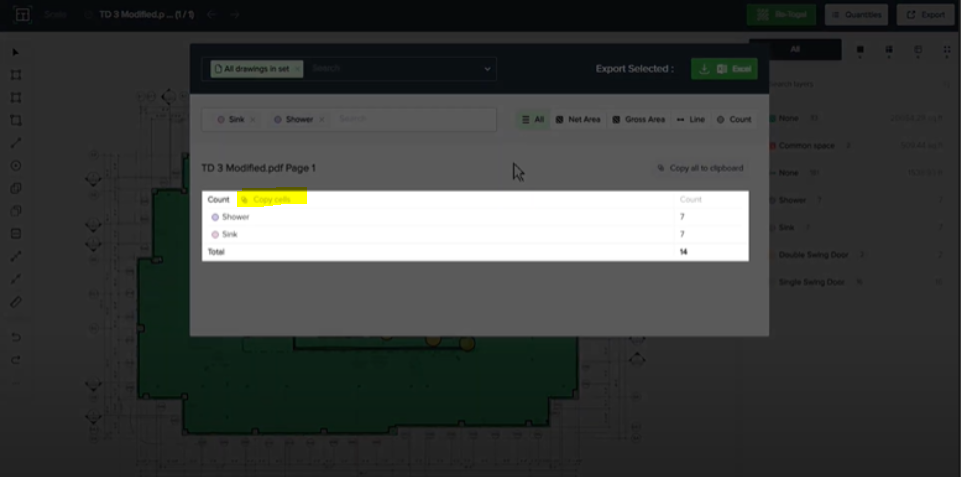
Or, copy an individual row if needed.

Then, paste the information afterwards in a blank spreadsheet.

Clicking the “Excel” button at the top right corner will export all the information selected to an Excel spreadsheet.

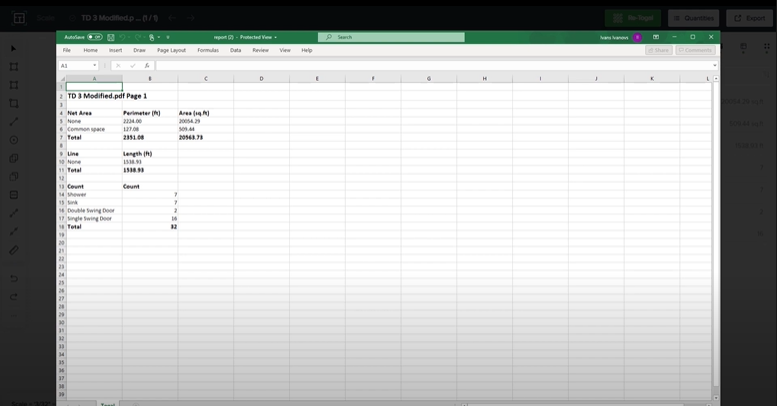
We hope this tutorial demonstrated how to export quantities and takeoffs from Togal.AI. To learn more about how Togal.AI can integrate with your workflow, request a demo.
Learn How to Use Other Togal.AI Features with These Tutorials
- Create New Projects and Upload Drawings to Togal.AI
- Creating Classifications with Togal.AI
- Automatically Name Drawings in Togal.AI
- How To Compare Drawings in Togal.AI
- How to Classify Walls In Togal.AI
- How To Import Drawings From Procore
- Improve the Precon Workflow Using the Editing Tools in Togal.AI
- Auto-Classify Areas Using the Automatic Classification Feature Within Togal.AI
- Set Project Quantities Using the Quantities Panel in Togal.AI
- How To Create Classification Groups With Togal.AI
- Set the Project Scale in Togal.AI
- With Togal, Classify Different Items of Your Project
- How to Create Areas, Lines, and Counts
Book a demo of Togal.AI today.
