Set Project Quantities Using the Quantities Panel in Togal.AI
Togal.AI
|
AI estimating software, Togal.AI, makes it easy to navigate through project quantities using the “quantities panel.” Here’s how:
Table of Contents
Quantities Panel
Filter Classifications
- Area
- Line
- Count
- All
Selection of Quantities
Changing Visibility of Classifications
Display Multiple Classifications
Quantities Panel in Togal.AI
The quantities panel is located in the top right corner of the screen within the drawing on Togal.AI. The panel displays the project takeoffs including all classifications and corresponding quantities.
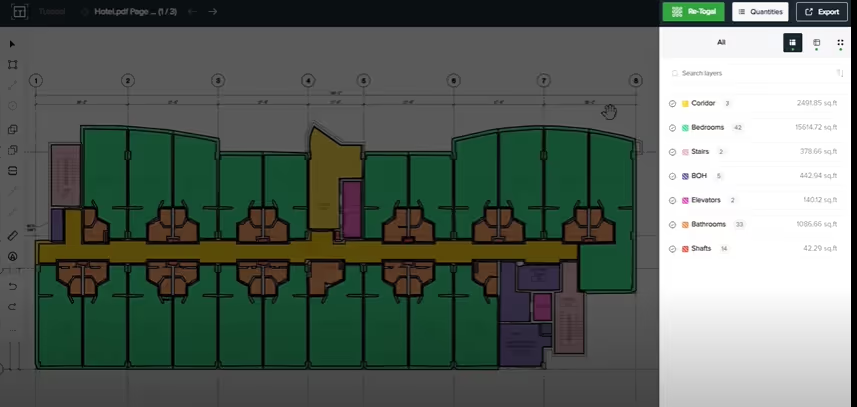
Choose to open or close the panel by clicking the “Quantities” button at the top-right corner of the interface.
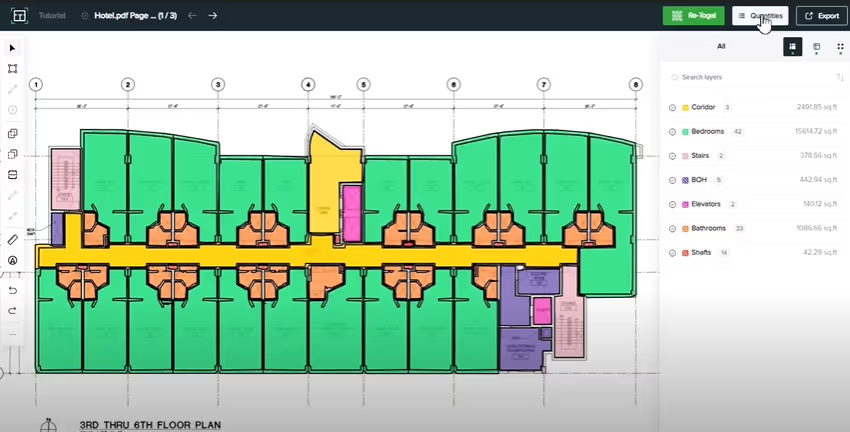
Clicking the classification will highlight the corresponding takeoffs within the drawing.
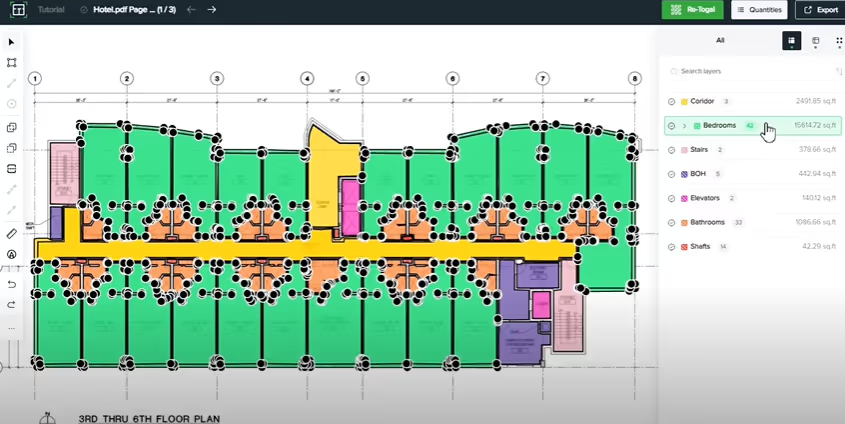
The arrow next to the name of the classification will hide or show the breakdown of each takeoff under the specific classification.
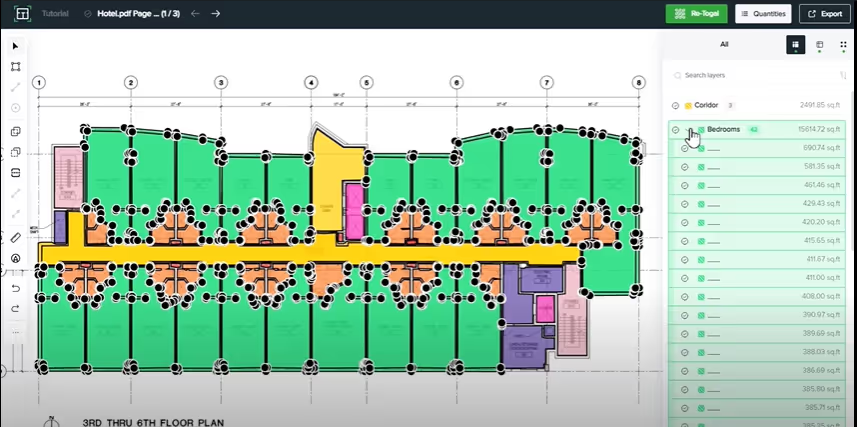
Filter Classifications
On the top right corner of the drawing’s screen, filters can be found to navigate the drawing most easily and effectively.
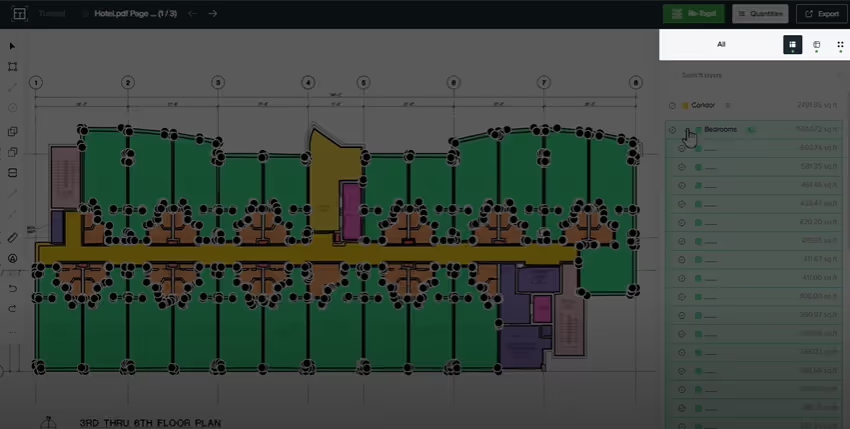
To filter classifications, select “Area”, “Line”, “Count”, or “All”.
- Area
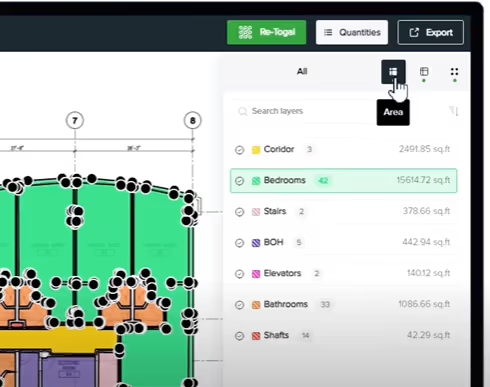
- Line
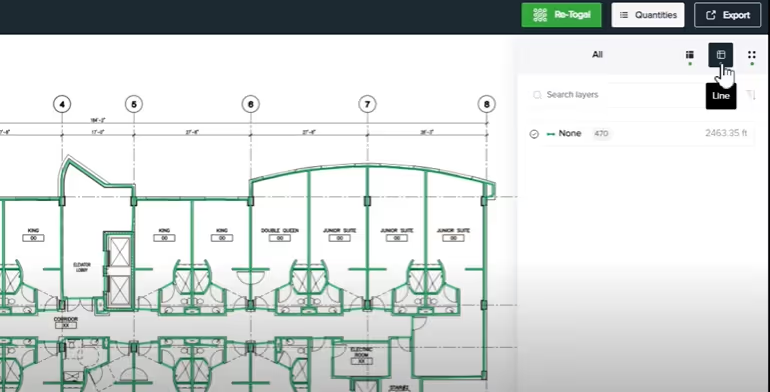
- Count
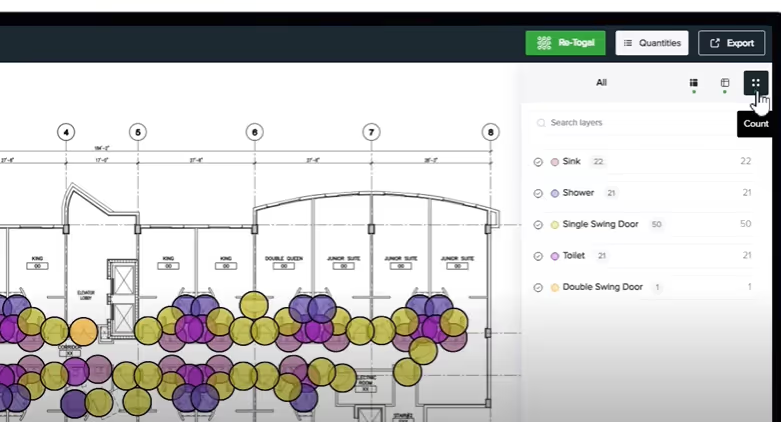
- All
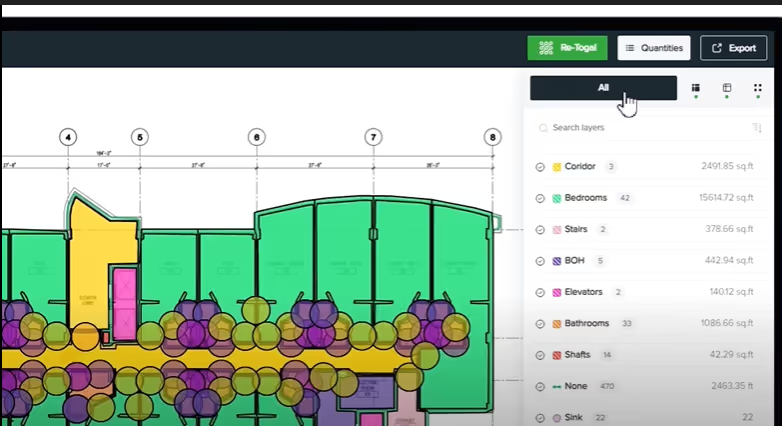
- Selection of Quantities
Select a classification type, then hold shift and select another type. The selected classifications will be displayed. For example, the picture below displays the “areas” and “counts” classifications while the “lines” classification is hidden.
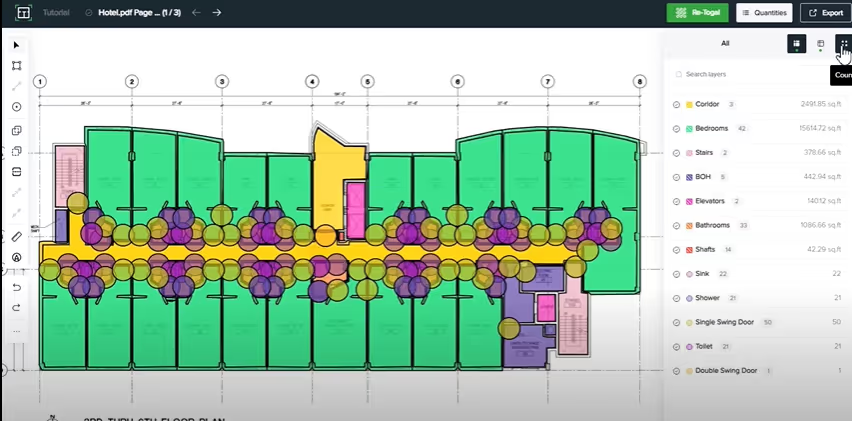
Changing Visibility of Classifications
Changing the visibility of any classification can be done by clicking the check icon next to the name of the classification.
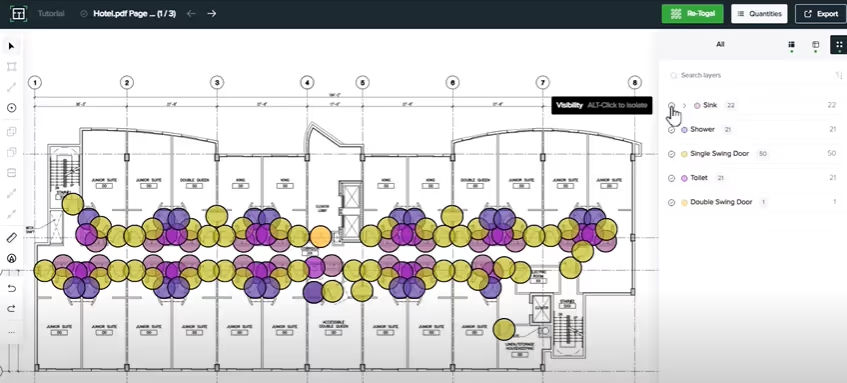
Once the check is selected, the classification is hidden.
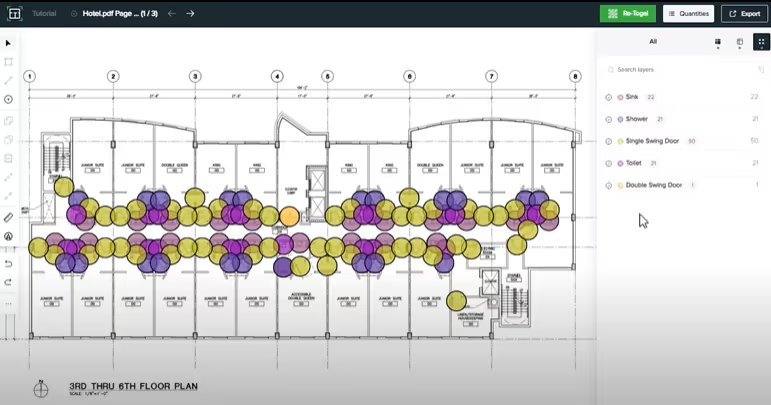
To change the visibility of all other classifications, hold “control” and click the check icon.
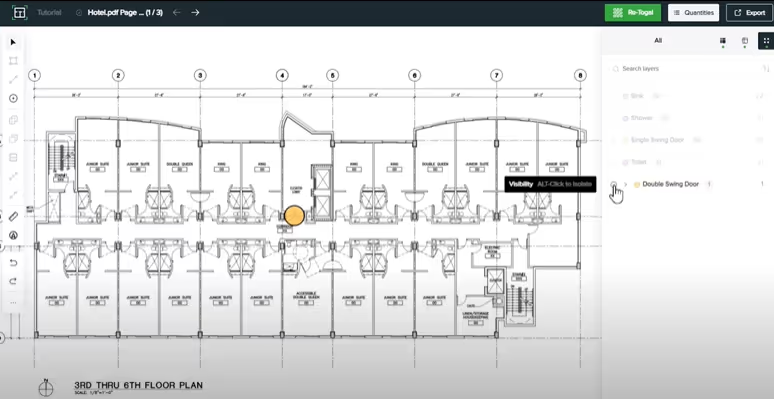
Display Multiple Classifications
Multiple classifications can be displayed by holding “shift” and selecting the check icons of the desired classifications.
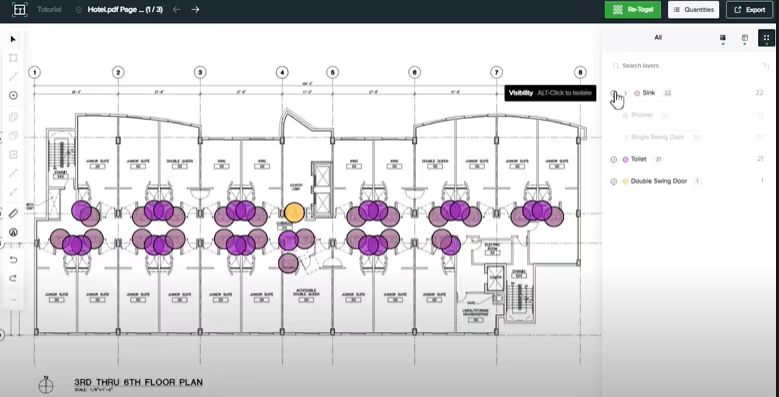
We hope this tutorial explained how to easily navigate through the classifications within a drawing using the quantities panel within Togal.AI. To learn more about how Togal.AI can integrate with your workflow, request a demo.
Learn How to Use Other Togal.AI Features with These Tutorials
- Create New Projects and Upload Drawings to Togal.AI
- Creating Classifications with Togal.AI
- Automatically Name Drawings in Togal.AI
- How To Compare Drawings in Togal.AI
- How to Classify Walls In Togal.AI
- How To Import Drawings From Procore
- Exporting Quantities and Takeoffs From Togal.AI
- Improve the Precon Workflow Using the Editing Tools in Togal.AI
- Auto-Classify Areas Using the Automatic Classification Feature Within Togal.AI
- How To Create Classification Groups With Togal.AI
- Set the Project Scale in Togal.AI
- With Togal, Classify Different Items of Your Project
- How to Create Areas, Lines, and Counts
