Improve the Precon Workflow Using the Editing Tools in Togal.AI
Togal.AI
|
AI estimating software, Togal.AI, provides accurate takeoffs with improved workflow efficiency using the editing tools.
- Subtract an area from the classification
- Extend an area by adding or merging two areas
- Split a classification into multiple areas
Let’s dive deeper into how to implement each feature below.
Table of Contents
Subtracting an Area
Extending an Area
Filling Gaps with the Merge Tool
Splitting an Area
Subtracting an Area in Togal.AI
To subtract from an area, select the “cut or subtract” icon on the left side of the interface or press “C” on the keyboard.
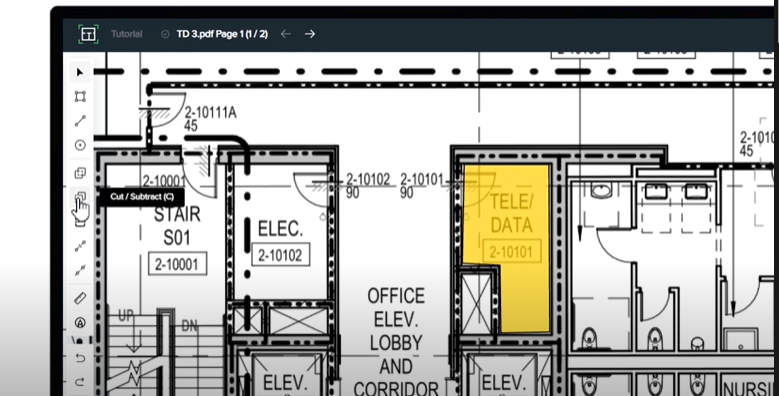
Draw an area to subtract and press enter or double left-click on the mouse.
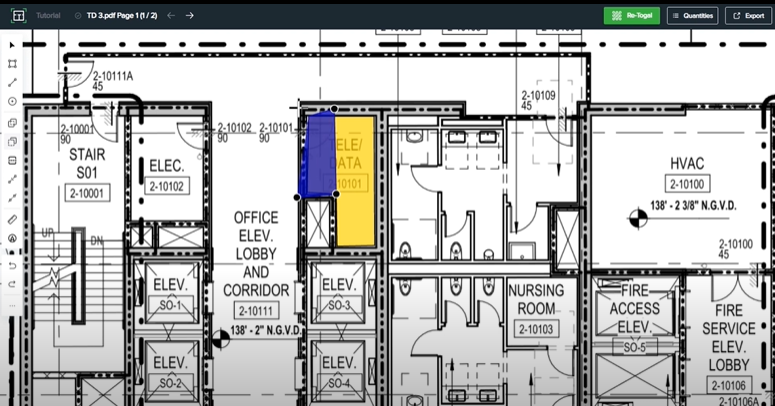
Example shown below:
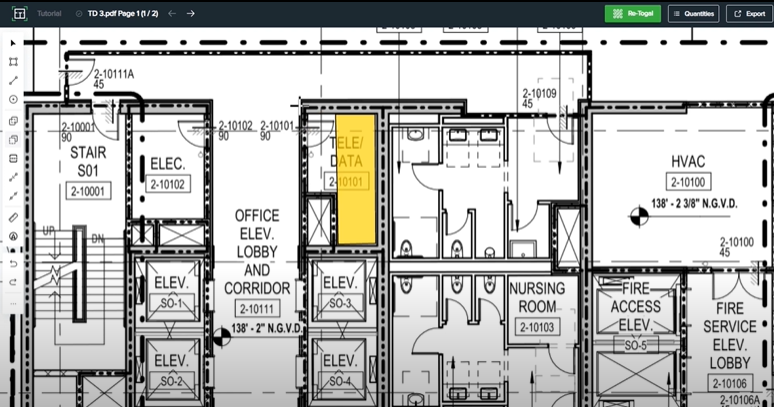
Extending an Area
To extend an area, select the “merge” icon or press “M” on the keyboard.
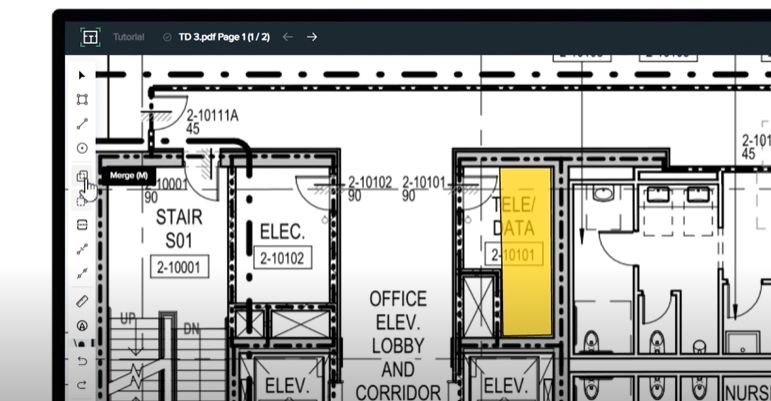
Draw an additional area where you want to extend the polygon and press “enter” or double left-click on the mouse.
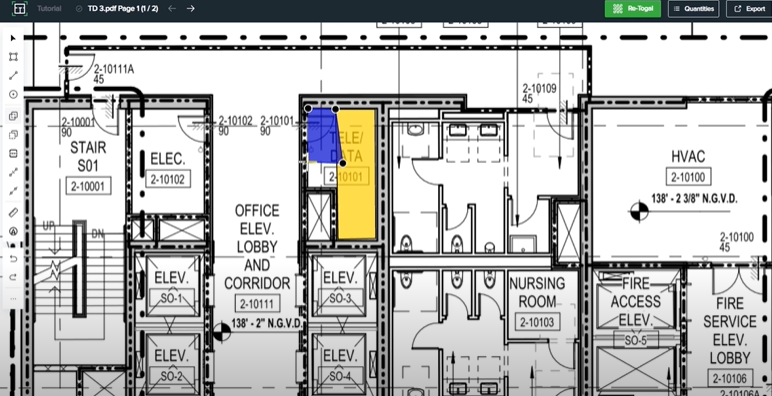
The area has been adjusted as seen below:

Filling Gaps with the Merge Tool
The merge tool can be used if an area has undesired gaps.
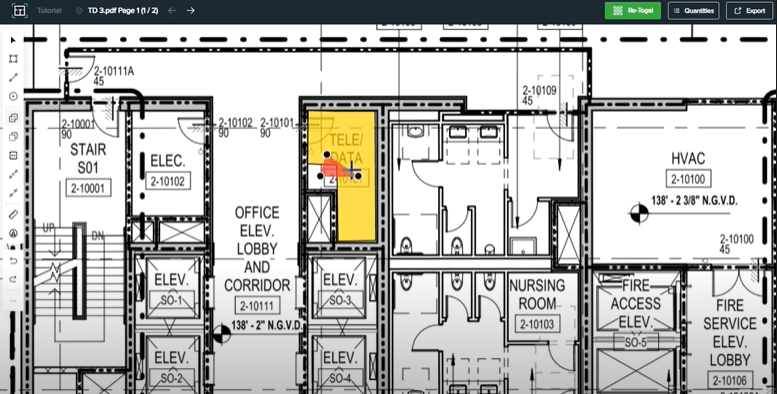
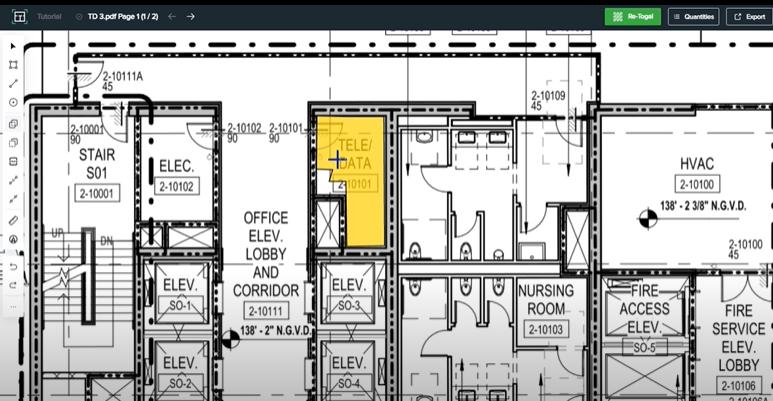
Splitting an Area
To split an area into two, click on the “split” icon or press “S” on the keyboard.
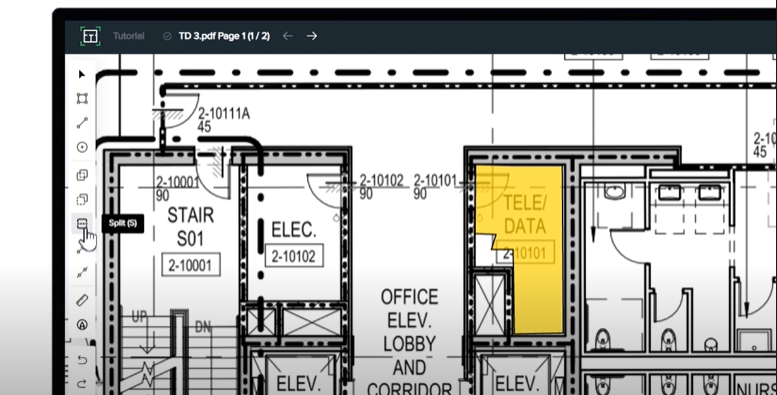
Click one time outside the area to be split. Next, click a second time accross an area to be split.

The area splits into two areas as can be seen below:
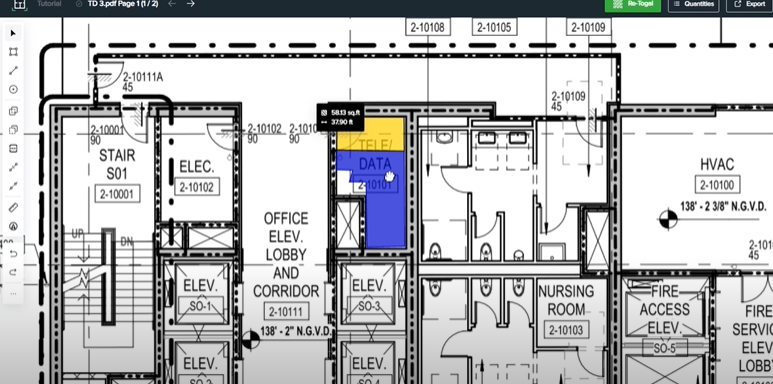
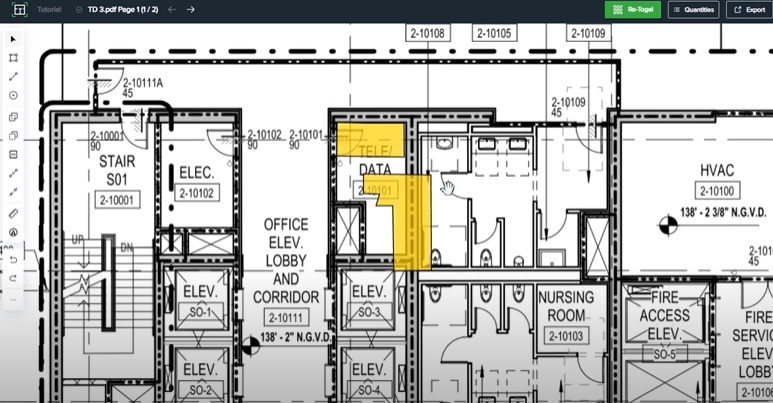
Notice that an area can be split in any way desired. See example below:


This tutorial showed how to utilize the editing tools in Togal.AI. To learn more about how Togal.AI can integrate with your workflow, request a demo.
Learn How to Use Other Togal.AI Features with These Tutorials
- Create New Projects and Upload Drawings to Togal.AI
- Creating Classifications with Togal.AI
- Automatically Name Drawings in Togal.AI
- How To Compare Drawings in Togal.AI
- How to Classify Walls In Togal.AI
- How To Import Drawings From Procore
- Exporting Quantities and Takeoffs From Togal.AI
- Auto-Classify Areas Using the Automatic Classification Feature Within Togal.AI
- Set Project Quantities Using the Quantities Panel in Togal.AI
- How To Create Classification Groups With Togal.AI
- Set the Project Scale in Togal.AI
- With Togal, Classify Different Items of Your Project
- How to Create Areas, Lines, and Counts
